In the past couple of days I had three separate people asking me if I knew what you get when you activate the Publishing Features in a site collection or site. That probably means that it’s time for me to write the last part of this three part series. Part one described the Enterprise Features and part two described the Standard Features. This is the third part and it will describe the SharePoint 2010 Publishing Features.
SharePoint Server Publishing Infrastructure
In a SharePoint Server 2010 environment with Standard CALs you can activate the SharePoint Server Publishing Infrastructure. This feature will activate the site collection scoped SharePoint Server Publishing features.
Folder: C:\Program Files\Common Files\Microsoft Shared\Web Server Extensions\14\TEMPLATE\FEATURES\PublishingSite
Feature Id: F6924D36-2FA8-4f0b-B16D-06B7250180FA
Below the (mostly hidden) features that get activated when you activate the SharePoint Server Publishing Infrastructure are listed.
Name:Publishing Prerequisites
Description: Enable Publishing prerequisites for site collection
Folder name: PublishingPrerequisites
Feature Id: A392DA98-270B-4e85-9769-04C0FDE267AA
Functionality:
This feature enables the publishing prerequisites for a site collection. It doesn’t activate any other features, it just runs the code in the feature receiver to set up a site so it can use the publishing features.
Name:Publishing Resources
Description: Enable Publishing for site collection
Folder name: PublishingResources
Feature Id: AEBC918D-B20F-4a11-A1DB-9ED84D79C87E
Functionality:
This feature enables the publishing resources on a site collection. The publishing resources are site columns and content types and site settings. The feature also contains three feature upgrades that are added to the feature when it gets activated.
The publishing resources contain the page layout columns and the publishing columns and a whole list of hidden site columns.
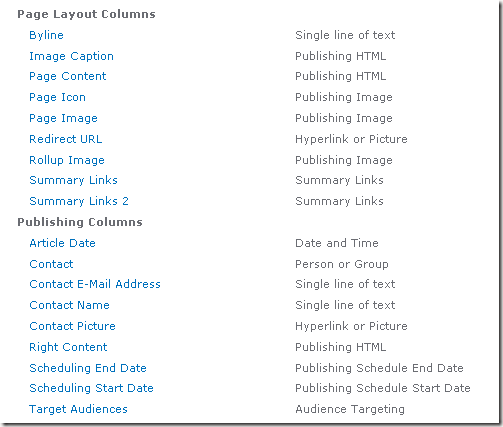
The hidden site columns added to your site by activating the Publishing Resources feature are:
| Display Name | Static Name |
| Preview Image | PublishingPreviewImage |
| Hidden Page | PublishingHidden |
| Migrated GUID | PublishingMigratedGuid |
| Associated Content Type | PublishingAssociatedContentType |
| Variations | PublishingAssociatedVariations |
| Display Name | PublishingCacheDisplayName |
| Display name is used to populate the list of available cache profiles for site owners and page layout owners | PublishingCacheDisplayDescription |
| Perform ACL Check | PublishingCachePerformACLCheck |
| Enabled | PublishingCacheEnabled |
| Duration | PublishingCacheDuration |
| Check for Changes | PublishingCacheCheckForChanges |
| Vary by Custom Parameter | PublishingVaryByCustom |
| Vary by HTTP Header | PublishingVaryByHeader |
| Vary by Query String Parameters | PublishingVaryByParam |
| Vary by User Rights | PublishingVaryByRights |
| Safe for Authenticated Use | PublishingAuthenticatedUse |
| Allow writers to view cached content | PublishingCacheAllowWriters |
| Cacheability | PublishingCacheability |
| Content Category | ContentCategory |
| Automatic Update | AutomaticUpdate |
| Show in drop-down menu | ShowInRibbon |
| Reusable Text | ReusableText |
| Reusable HTML | ReusableHtml |
| Display Name | PublishedLinksDisplayName |
| Url | PublishedLinksURL |
| Description | PublishedLinksDescription |
The content types added to your site by activating the Publishing Resources feature are:
| Content Type Name | Group |
| System Page | Hidden |
| System Master Page | Hidden |
| System Page Layout | Hidden |
| Page Output Cache | Hidden |
| Reusable Text | Hidden |
| Reusable HTML | Hidden |
| Published Link | Hidden |
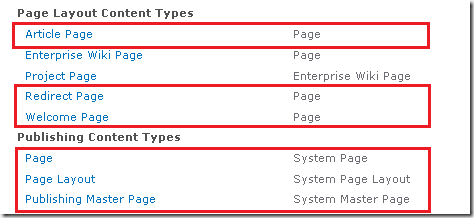
Several files, of several different types are added to your site when you activate the Publishing Resources feature by activating the SharePoint Server Publishing Infrastructure.
There are a couple of master pages and page layouts:
- PageLayoutTemplate.aspx
- PublishingMasterTemplate.master
- WelcomeLinks.aspx
- VariationRootPageLayout.aspx
Some images:
- WelcomeLinks.png
- DefaultPageLayout.png
- DefaultMasterPage.png
- AudioPreview.png
- VideoPreview.png
- MediaWebPartPreview.png
Different types of style sheets:
- ContentQueryMain.xsl
- SummaryLinkMain.xsl
- Header.xsl
- ItemStyle.xsl
- TableOfContentsMain.xsl
- LevelStyle.xsl
- Rss.xsl
- rca.css
- AlternateMediaPlayer.xaml
Also a couple of web parts are added to the page by activating this features:
- Content Query Web Part
- Summary Links Web Part
- Table of Contents Web Part
- Media Web Part
As a last step the Publishing Resources feature adds some additional links to the site settings page:
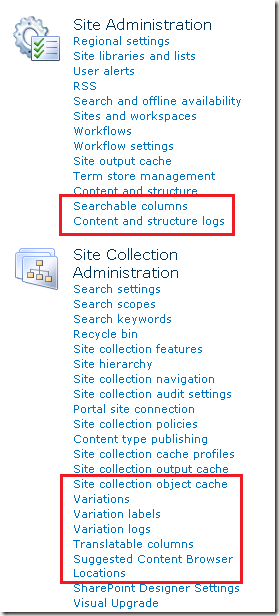
Name: Portal Navigation
Description: Enable portal navigation bars
Folder name: Navigation
Feature Id: 89E0306D-453B-4ec5-8D68-42067CDBF98E
Functionality:
This feature enable the portal navigation bars. This means it enables the enhanced navigation options on the site. On the site where the feature is activated the Top Navigation and Quicklaunch links on the site settings page are removed. The Site collection navigation link is added to the Site Collection Administration section on the site settings page and the Navigation link is added to the Look and Feel section of the site settings page.
The Site collection navigation link takes you to the following page:
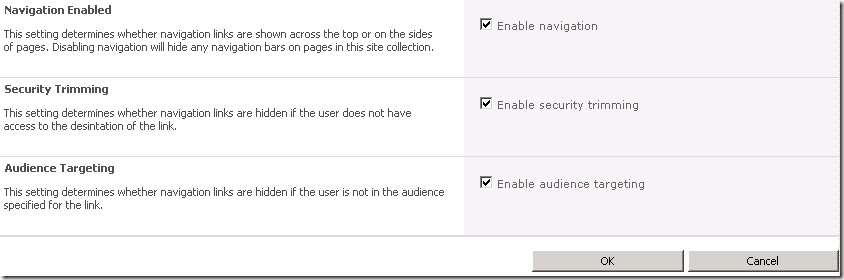
The Navigation link allows you to adjust the top level and quicklaunch navigation:
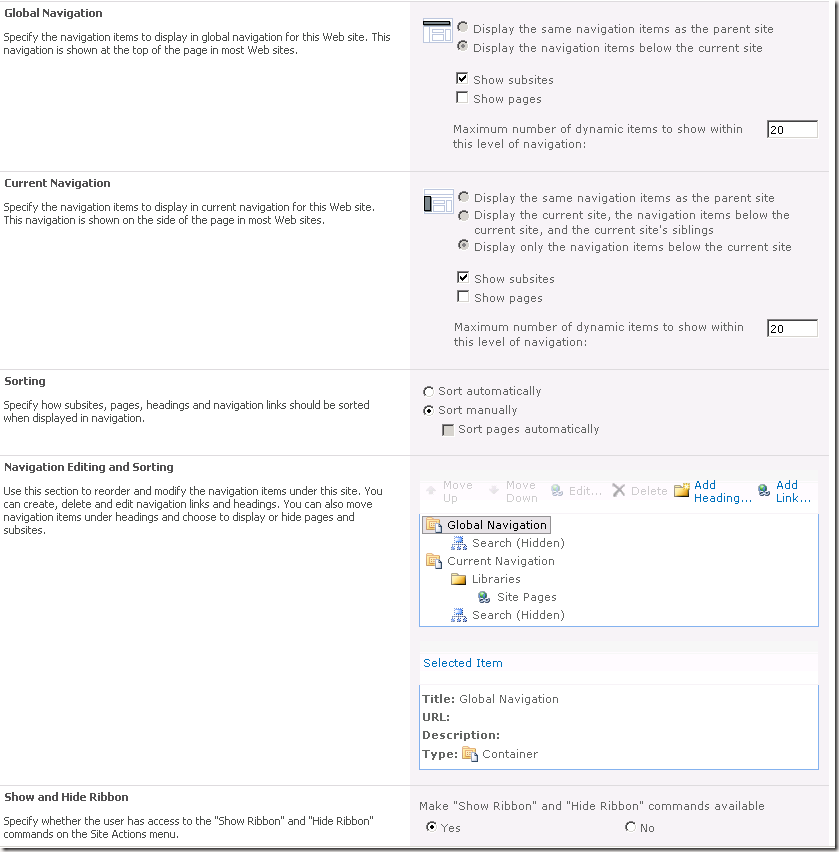
Name: Page Layouts and Master Pages Pack
Description: Publishing Layouts
Folder name: PublishingLayouts
Feature Id: D3F51BE2-38A8-4e44-BA84-940D35BE1566
Functionality:
This feature supplies several page layouts and master pages and adds them into the master page gallery of the site on which the feature is activated.
| File Name | Title |
| ArticleLeft.aspx | Image on left |
| ArticleLinks.aspx | Summary links |
| ArticleRight.aspx | Image on right |
| PageFromDocLayout.aspx | Body only |
| WelcomeSplash.aspx | Splash |
| WelcomeTOC.aspx | Table of contents |
| RedirectPageLayout.aspx | Redirect |
| BlankWebPartPage.aspx | Blank Web Part page |
| nightandday.master | Publishing Master Page |
The feature also adds some images, mainly preview images that are used for the page layouts and ECM related images:
- ArticleLinks.png
- ArticleLeft.png
- BlankWebPartPage.png
- ArticleRight.png
- ArticleBodyOnly.png
- RedirectPage.png
- WelcomeTOC.png
- WelcomeSplash.png
- Search_Arrow.jpg
- Search_Arrow_RTL.jpg
- nd_bullet.png
- nd_calnumbttntoday.png
- nd_calnumbttntodayover.png
- nd_footerbg.png
- nd_groupheaderbg.png
- nd_headerbg.png
- nd_levelbullet.png
- nd_logo.png
- nd_magglasssearch.png
- nd_menubuttonhover.png
- nd_menubuttonhover2.png
- nd_pageinfobg.png
- nd_vertnavright.png
- nd_breadcrumbs.gif
- nd_siteinfo.gif
And some style sheets are added:
- page-layouts-21.css
- edit-mode-21.css
- htmleditorstyles.css
- nightandday.css
- controls.css
The Publishing Layouts feature also adds some ribbon commands:
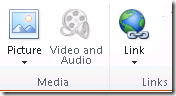
Name: Asset Library
Description: Enable Asset Library Creation for site collection
Folder name: AssetLibrary
Feature Id: 4BCCCD62-DCAF-46dc-A7D4-E38277EF33F4
Functionality:
This feature enables the Asset Library creation for the site collection on which it is activated. It also adds the four digital asset content types and the four hidden digital asset site columns are created:
- Length (seconds)
- Frame Width
- Frame Height
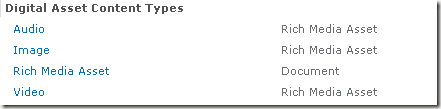
Name: Enhanced Theming
Folder name: EnhancedTheming
Feature Id: 068BC832-4951-11DC-8314-0800200C9A66
Functionality:
Enables enhanced theming on the site.
Name: Enterprise Wiki Layouts
Description: Create a large-scale wiki with categories and page layouts
Folder name: EnterpriseWikiLayouts
Feature Id:
A942A218-FA43-4d11-9D85-C01E3E3A37CB
Functionality: This feature adds all the functionality that is necessary to create an enterprise wiki to the site collection. It adds the last two content types in the Page Layout group, the Enterprise Wiki and Project Pages.
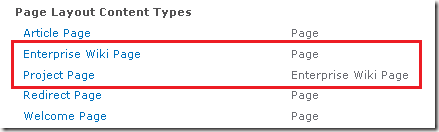
The feature also adds the enterprise wiki pages:
| File Name | Title |
| EnterpriseWiki.aspx | Basic Page |
| ProjectPage.aspx | Basic Project Page |
Name: Ratings
Description: Use this feature to enable users to rate content
Folder name: Ratings
Feature Id: 915c240e-a6cc-49b8-8b2c-0bff8b553ed3
Functionality:
Activating this feature will enable users to rate content in the site. The feature will add the rating site columns and the Rating Settings link on the lists and library settings page.
- Rating (0-5) - Average value of all the ratings that have been submitted
- Number of Ratings - Number of ratings submitted
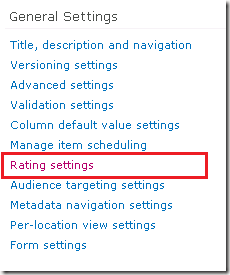
Name: Document Routing Resources
Description: Provision resources required for routing documents in sites within this site collection
Folder name: DocumentRoutingResources
Feature Id: 0C8A9A47-22A9-4798-82F1-00E62A96006E
Functionality:
This feature adds the Rule content type and the Routing Rule fields to the site collection. The content type and fields are used by the content organizer to create the rules to route the content. The category the Routing Rule fields are shown under is the Document and Record Management Columns category. This is very confusing as you shouldn’t use these fields in content types you create yourself, they are created just for use in the content organizer rules. For more information on this check out my post on Document and Records Management site column behavior in SharePoint 2010.
Before you can use the content organizer you will also have to activate the site scoped feature Content Organizer.

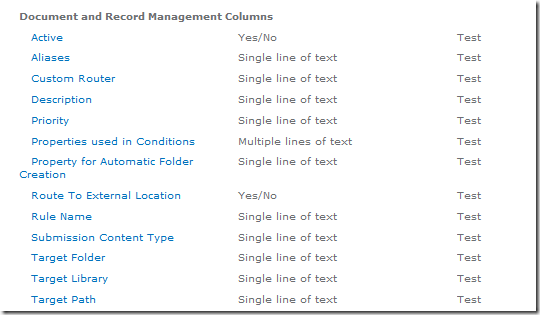
Name: Record Resources
Description: Provision resources required for creating records or holds in sites within this site collection
Folder name: RecordResources
Feature Id: 5BCCB9A4-B903-4fd1-8620-B795FA33C9BA
Functionality:
When this feature gets activated information management policies become available for the use in the site collection. The Site collection policies link will show up on the site settings page and the Information management policy settings will show up in list and library settings.
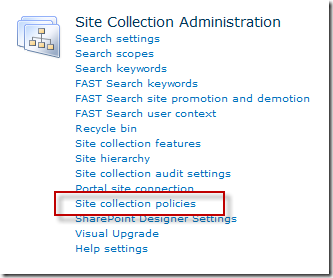
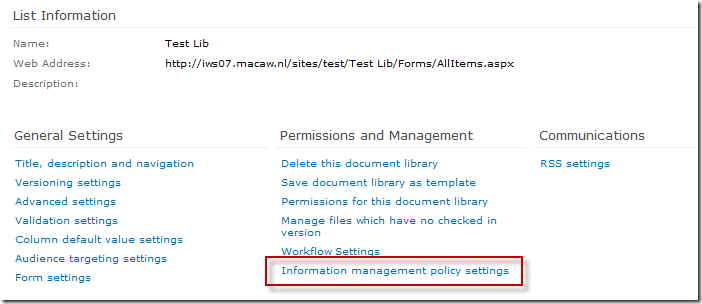
SharePoint Server Publishing
If you are using a SharePoint Server 2010 environment with Standard CALs you can activate the SharePoint Server Publishing feature. This feature enables a couple of site scoped features that add publishing functionality to the site.
Folder: C:\Program Files\Common Files\Microsoft Shared\Web Server Extensions\14\TEMPLATE\FEATURES\PublishingWeb
Feature Id: 94C94CA6-B32F-4da9-A9E3-1F3D343D7ECB
The first thing this feature will do when it gets activated is make sure that the SharePoint Server Publishing Infrastructure feature is activated at the site scope. If this is not the case the SharePoint Server Publishing feature will not be activated. You will have to go into Site Collection Features to manually activate the SharePoint Server Publishing Infrastructure feature.When the site collection scoped feature is activated the following feature will be activated as well.
Name: Publishing
Description: Enable Publishing in a web
Folder name: Publishing
Feature Id: 22A9EF51-737B-4ff2-9346-694633FE4416
Functionality:
When this feature gets activated it will add the “Manage item scheduling” link to the document library settings page. On the Manage items scheduling page a checkbox can be checked to enable the scheduling of items that have content types that include start and end dates.Activation of the publishing feature also adds the Pages library to the site. In the pages library publishing pages can be created, managed and stored. The feature also adds several controls to the site and it adds several links to the site settings page. Some other links, like “Save site as template” are removed from the site settings page. Save site as template should never be used when the publishing feature is activated, not even if you know the url to the page where you can save the site. Saving a site that has the publishing feature enabled as a template can cause sites based on the saved template to break, or to have problems in them that only show up after users have been using it for a while.
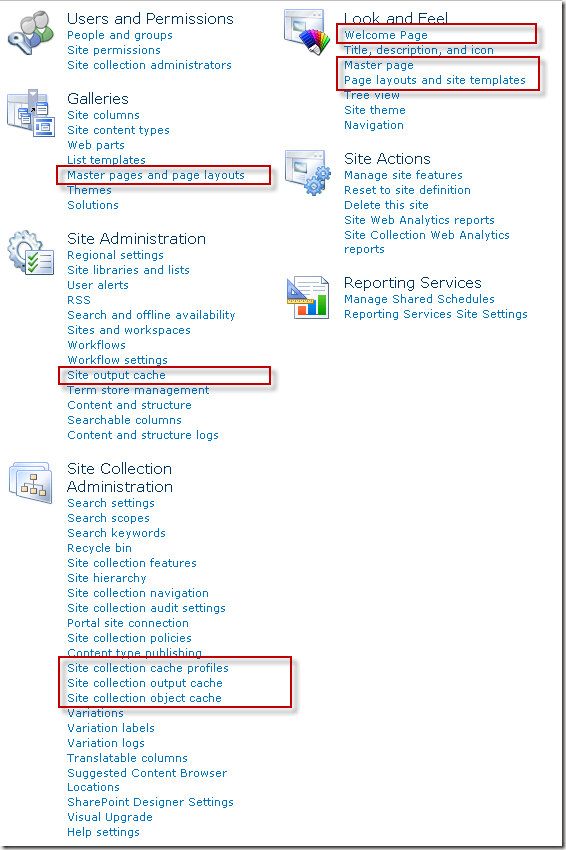
That’s it for this series in which I have listed all the features that are activated when you activate the standard, enterprise and publishing features at the site or site collection scope. I hope it proves to be useful to people, it was a lot more work than I expected it to be  .
.